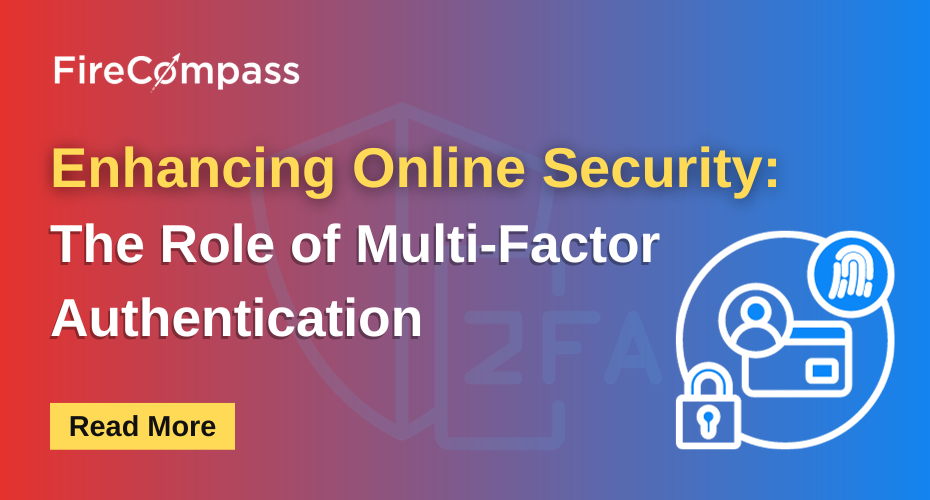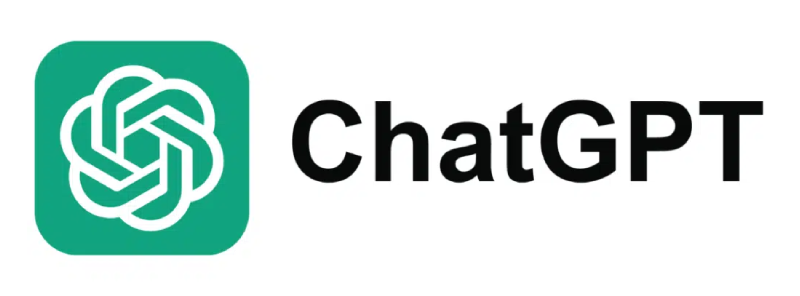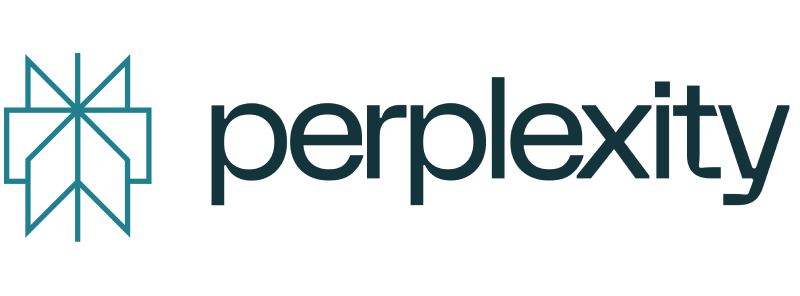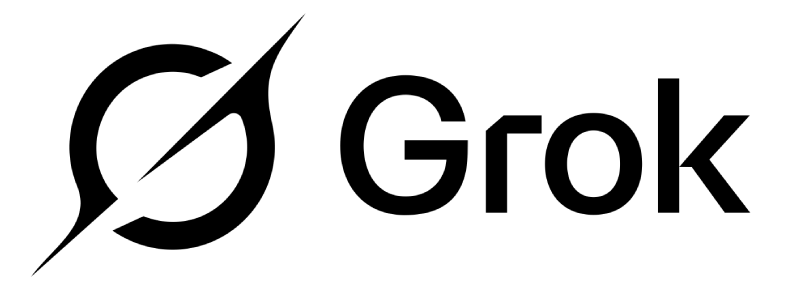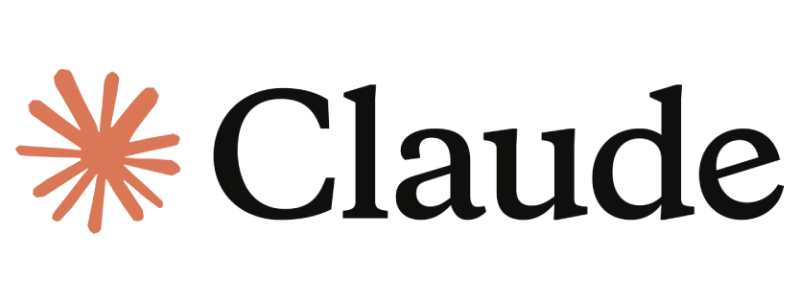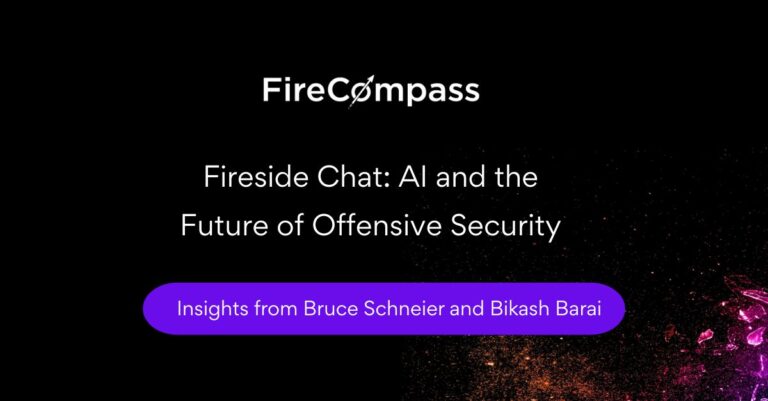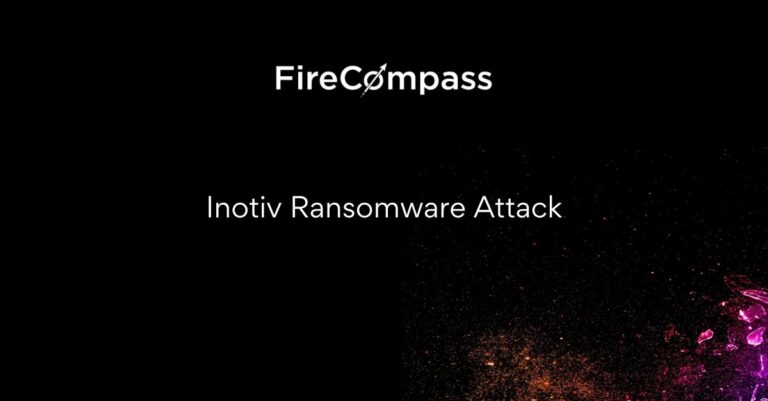In today’s interconnected world, where our personal and professional lives seamlessly merge in the digital realm, the security of our online accounts and data has never been more critical. With the continuous growth of the internet and the ever-evolving landscape of cyber threats, protecting our digital presence is a paramount concern. This is where Multi-Factor Authentication (MFA) emerges as a formidable shield against the rising tide of cyberattacks.
Imagine this: You lock your front door when you leave home, but you also have a security alarm, and a vigilant guard keeping an eye on your property. Multi-Factor Authentication works in a similar way for your online accounts, adding multiple layers of protection to ensure that only authorized users gain access. It’s like a digital guardian standing watch over your digital life.
In this blog, we’ll explore the profound significance of Multi-Factor Authentication in online security. We’ll delve into what MFA is, why it matters, and the benefits it offers, not only for individuals but also for businesses and organizations. We’ll also address common concerns and challenges associated with MFA and provide real-world examples to highlight its effectiveness. So, whether you’re new to the concept of Multi-Factor Authentication or looking to reinforce your understanding of its importance, fasten your digital seatbelt as we embark on a journey to fortify your online defenses. In a world where our identities and information are more vulnerable than ever, MFA stands as a beacon of hope, safeguarding our virtual existence. Let’s begin the quest to understand why MFA is a crucial tool in the arsenal of online security.
What Is Multi-Factor Authentication (MFA)
Multi-Factor Authentication (MFA) is a security process that requires users to provide two or more different authentication form factors to verify their identity before gaining access to a system, account, or application. The primary goal of MFA is to enhance security by adding extra layers of authentication, making it significantly more difficult for unauthorized individuals to access sensitive information.
Here are the three common form factors used in MFA:
- Something You Know: This is typically a secret, such as a password, PIN, or answer to a security question. It’s the most common form of authentication but can be vulnerable if the password is weak or stolen.
- Something You Have: This involves a physical item that you possess, like a smartphone, smart card, or hardware token. It can generate one-time codes or act as a secure key for authentication.
- Something You Are: This factor is based on your physiological or behavioral characteristics. It includes biometric data such as fingerprints, facial recognition, retinal scans, or voice recognition. Biometrics are unique to each individual and provide a high level of security.
When you use MFA, you typically combine two or more of these factors. For example, you might enter a password (something you know) and receive a one-time code on your smartphone (something you have), which you then enter to complete the authentication process.
The strength of MFA lies in the fact that even if an attacker knows your password, they won’t be able to access your account without the additional authentication factors. This makes it much more challenging for cybercriminals to gain unauthorized access to your online accounts, which is why MFA is a recommended security practice for protecting your email, social media, banking, and other sensitive accounts.
>> Find Critical Risks in 72 Hours & Continuous Risk Hunting (Request Demo)
How to Set Up MFA:
Setting up Multi-Factor Authentication (MFA) involves a few common steps, whether you’re securing your email, social media accounts, or other online services. Below, I’ll provide a general guide on how to set up MFA:
1. Log In to Your Account:
Start by logging into the online account you want to secure. This could be your email account, social media profile, or any other online service that offers MFA.
2. Access Account Settings:
After logging in, navigate to your account settings or security settings. This location may vary depending on the specific service, but look for options related to security, privacy, or login settings.
3. Enable MFA:
Find the option to enable Multi-Factor Authentication. It might be labeled as “Two-Step Verification,” “Two-Factor Authentication,” or something similar. Click on this option to begin the setup process.
4. Select Your Preferred MFA Method:
You will typically have the option to choose from various MFA methods. Common methods include:
- Text Message (SMS): You’ll receive a one-time code via SMS to your registered mobile number.
- Authentication App: You can use an authentication app like Google Authenticator or Authy to generate one-time codes.
- Email: Some services offer MFA through email, where a code is sent to your email address.
- Hardware Token: If you have a physical hardware token (e.g., YubiKey), you can use it for MFA.
- Biometrics: Some services, especially on mobile devices, offer biometric options like fingerprint or facial recognition.
5. Follow Setup Instructions:
Depending on the method you choose, follow the setup instructions provided by the service. Here are some general steps for commonly used methods:
Text Message (SMS):
- Enter your mobile phone number.
- You’ll receive a code via SMS; enter it to confirm.
- Authentication App (e.g., Google Authenticator):
- Scan the QR code displayed on your screen with the app.
- Enter the code generated by the app to verify.
Email:
- Enter your email address.
- Check your email for a code and enter it to verify.
- Hardware Token (e.g., YubiKey):
- Insert or tap your hardware token as instructed.
- Press a button or follow any on-screen prompts to complete the setup.
Biometrics:
- Follow the on-screen instructions to set up your fingerprint or facial recognition.
6. Backup Codes:
Some services will provide backup codes that you should securely store in case you lose access to your primary MFA method. These codes can be used to regain access to your account.
7. Confirmation:
After successfully setting up MFA, the service will typically confirm that it’s now active on your account.
8. Testing:
To ensure that MFA is working correctly, try logging out and logging back in. You’ll be prompted to enter your MFA code or use your selected method.
9. Remember Your MFA Method:
It’s important to remember your chosen MFA method (e.g., the authentication app or hardware token) and keep it secure. Losing access to your MFA method can complicate account recovery.
10. Regularly Update and Review:
Periodically review your MFA settings and ensure that they are up-to-date. Update your backup codes and replace any hardware tokens if necessary.
Setting up MFA is a crucial step in enhancing your online security. It adds an extra layer of protection, making it significantly more challenging for unauthorized individuals to access your accounts.
>> Discover & Test your Ransomware Attack Surface
Recommendations For Selecting MFA Apps or Hardware Tokens:
Mobile Apps:
- Google Authenticator: This app generates time-based one-time codes for MFA. It’s widely used and supported by many online services.
- Authy: Authy offers a user-friendly interface and the ability to back up your MFA tokens for easy recovery.
- Microsoft Authenticator: Ideal for Microsoft accounts and services, it also supports push notifications for quick authentication.
Hardware Tokens:
- YubiKey: YubiKey is a popular hardware token that provides strong authentication for a variety of services. It’s compatible with a wide range of platforms.
- RSA SecurID: Commonly used in corporate environments, RSA SecurID tokens provide an extra layer of security for accessing sensitive resources.
- Feitian: Feitian offers a variety of hardware tokens that support multiple authentication standards and are compatible with different services.
Biometric Authentication on Mobile Devices:
- Many modern smartphones and tablets support biometric authentication methods like fingerprint recognition and facial recognition. These can serve as your “something you are” factor in MFA.
Before choosing an MFA app or hardware token, ensure it’s compatible with the services you want to secure. Also, consider factors like ease of use, backup options, and recovery procedures in case you lose your MFA device. Once you’ve selected your preferred MFA method, follow the setup instructions provided by the service or platform to enable MFA and enhance your online security.
-> [Request Demo] - Get the Hacker’s View Of Your Attack Surface
Recent developments in multi-factor authentication (MFA)
More advanced MFA methods: In recent years, new MFA methods have been developed that are more secure and user-friendly than traditional methods such as SMS-based one-time passwords (OTPs). These include:
- FIDO2: It is a set of open standards that allow users to authenticate to websites and apps using biometric factors such as fingerprints and facial recognition. FIDO2 is considered to be one of the most secure and convenient MFA methods available.
- WebAuthn: It is a W3C standard that allows users to authenticate to websites using their device’s built-in security features, such as biometric sensors and PIN codes. WebAuthn is supported by all major browsers and operating systems.
- Push notifications: These can be used as a second factor for MFA, requiring users to approve login attempts on their mobile devices. Push notifications are more secure than SMS-based OTPs because they are less susceptible to phishing attacks.
-> (Request Demo) 10 X Pen Testing Frequency & 100% Asset Coverage
Conclusion:
In a world where our online lives are more interconnected than ever, the significance of Multi-Factor Authentication (MFA) cannot be understated. It serves as a digital shield, protecting our sensitive information and accounts from the relentless onslaught of cyber threats. As we conclude this exploration of MFA, remember that the keys to your online security are within your reach. By implementing MFA, you’re not only safeguarding your personal and professional data but also taking a stand for a safer online world. The steps to enable MFA are simple, yet the impact is profound. MFA is not just a security measure; it’s an investment in your digital well-being. It’s a commitment to a future where your online activities are secure, and your digital identity remains under your control. So, take the leap, enable MFA on your critical accounts, and spread the word to others. With MFA, the future of online security is brighter, and the digital world becomes a safer place for all.
By: FireCompass Delivery Team – Arnab Chattopadhayay , Amit Da, Joy Sen , Rishabh Katiyar
About FireCompass:
FireCompass is a SaaS platform for Continuous Automated Pen Testing, Red Teaming and External Attack Surface Management (EASM). FireCompass continuously indexes and monitors the deep, dark and surface webs using nation-state grade reconnaissance techniques. The platform automatically discovers an organization’s digital attack surface and launches multi-stage safe attacks, mimicking a real attacker, to help identify breach and attack paths that are otherwise missed out by conventional tools.
Feel free to get in touch with us to get a better view of your attack surface.